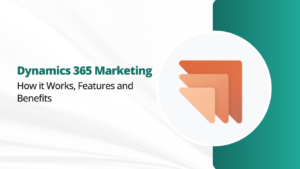Are you looking for an efficient way to manage your business’s inventory? Business Central Inventory Reports could be the answer. Business Central is an ERP solution that is particularly for managing inventory. In this article, we’ll explore how to use Business Central Inventory Reports to manage your inventory.
Getting Started with Business Central
Business Central Inventory Reports are tools that provide you with insights into your inventory. They help you monitor, analyze, and make informed decisions about your stock. Think of them as your inventory’s heartbeat monitor, helping you keep track of its health.
Before we delve into the world of Inventory Reports, you need to have Business Central up and running. If you’re not already using this business management solution, now might be the time to consider it. It is easy to use and provides comprehensive support for inventory management.
How to Manage Inventory Reports using Business Central
Here’s how you can manage inventory reports using Business Central:
1. Accessing Business Central:
Log in to your Business Central account using your credentials.
Ensure that you have the necessary permissions to access inventory reports.
2. Navigation:
Once logged in, navigate to the “Inventory” module within Business Central. This is where you will find all inventory-related functions and reports.
3. Selecting Inventory Reports:
In the “Inventory” module, you’ll typically find a section for “Reports” or “Inventory Reports.” Click on this section to access a list of available inventory reports.
4. Choose the Desired Report:
Browse the list of available reports, and select the report that best matches your requirements. Common inventory reports may include:
- Inventory Valuation Report: Provides the current valuation of your inventory items.
- Stock Status Report: Displays the real-time status of your stock, including quantities on hand, reserved, and available.
- Item Ledger Entries Report: Details all the transactions related to specific inventory items.
- Reorder Point Report: This helps you identify items that have fallen below the reorder point.
- Sales and Purchase History Reports: Show historical sales and purchase data for inventory items.

5. Customization:
Many inventory reports in Business Central offer customization options. You can often filter the data by various criteria such as date range, item category, location, and more. These filters allow you to focus on the specific information you need.
6. Generate the Report:
After customizing the report as needed, click the “Generate” or “Run” button. Business Central will generate the report based on your selected parameters.
7. Review and Analyze:
Once the report is generated, you can review and analyze the data. You can typically view the report on-screen, export it to Excel or PDF for further analysis, or print a hard copy.
8. Scheduled Reports (optional):
Business Central may offer the option to schedule and automate the generation of certain reports. This can be particularly useful for regularly required reports, saving you time and ensuring you always have up-to-date information.
9. Interpret Data:
It’s essential to interpret the data within the reports. Look for trends, patterns, and areas where inventory adjustments or actions may be necessary.
10. Actionable Insights:
Use the insights gained from the reports to make informed decisions regarding restocking, order management, optimizing stock levels, and supplier relationships.
11. Regular Review:
Establish a regular schedule for reviewing inventory reports, as this will help you maintain control over your inventory and respond to changing market conditions effectively.
Benefits of Using Business Central Inventory Reports
Using Microsoft Dynamics 365 Business Central for inventory management offers several benefits to businesses. Here are some of the key advantages:
Real-time Visibility:
Business Central provides real-time visibility into your inventory, enabling you to track stock levels, item locations, and order status at a glance. This ensures that you always have accurate, up-to-date information about your inventory.
Optimized Stock Levels:
The system helps you optimize your stock levels by setting reorder points and safety stock thresholds. This prevents overstocking or understocking, which can lead to increased carrying costs or lost sales opportunities.
Improved Forecasting:
Business Central can use historical data and predictive analytics to help you make more accurate demand forecasts. This allows you to plan for seasonal fluctuations or changes in customer demand.
Efficient Order Management:
The software streamlines the order management process. You can easily create sales orders, purchase orders, and transfer orders, and the system will automatically update inventory levels as orders are processed.
Multi-Location Support:
If your business operates in multiple locations or warehouses, Business Central allows you to manage inventory across all of them. This is essential for businesses with a distributed supply chain.
Barcode Scanning:
You can use barcode scanning to quickly receive, pick, and ship items, reducing errors and increasing efficiency. This feature is particularly useful in warehouse operations.
Integration with Finance:
Business Central seamlessly integrates inventory management with financial management. This means that you can easily track the financial impact of your inventory activities and maintain accurate financial records.
Supplier Relationship Management:
It helps you manage your relationships with suppliers by providing insights into supplier performance, lead times, and pricing. This can aid in negotiating better terms and maintaining healthy supplier relationships.
Compliance and Audit Trails:
The system maintains audit trails, making it easier to ensure compliance with regulations and internal policies. It also aids in tracing inventory-related issues and discrepancies.
Reports and Analytics:
Business Central offers a range of reports and analytics tools to help you analyze your inventory data. This data-driven approach can lead to better decision-making and more efficient inventory management.
Scalability:
Business Central is a scalable solution, making it suitable for businesses of all sizes. You can start small and expand the system as your business grows.
Cloud-Based Accessibility:
Business Central is available as a cloud-based solution, which means you can access your inventory data from anywhere with an internet connection. This is especially valuable for businesses with remote or distributed teams.
Mobile Access:
You can access inventory data and perform inventory management tasks through mobile apps, improving flexibility and responsiveness.

User-Friendly Interface:
The software is designed to be user-friendly, making it accessible to a wide range of users, even those without extensive technical knowledge.
Conclusion
Business Central Inventory Reports offer a wealth of data and insights to manage your inventory effectively. It’s like having a trusted advisor constantly watching over your stock, making sure your inventory stays healthy. So, to stay on top of your inventory game, consider implementing Business Central and leverage the power of these reports. If you need professional services of Business Central, contact us.