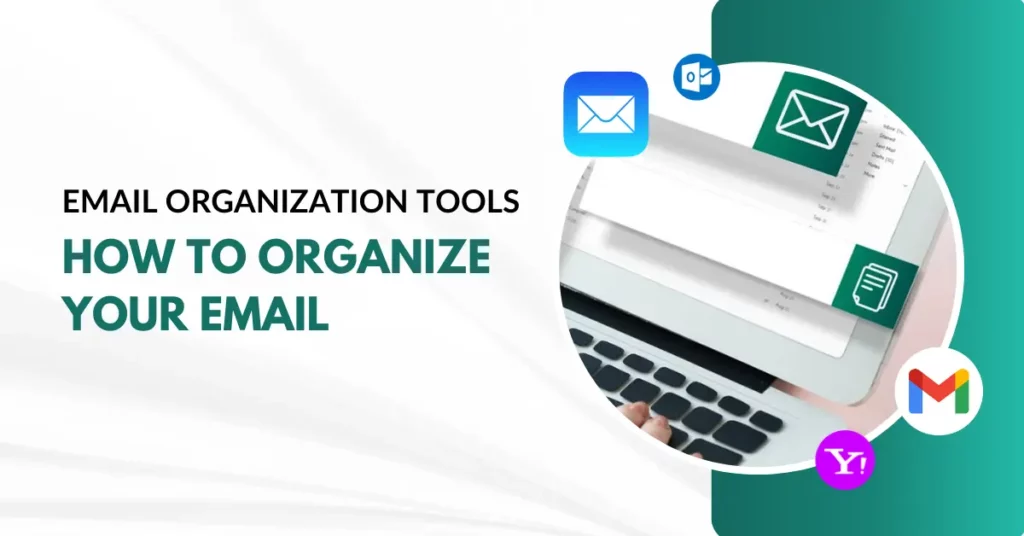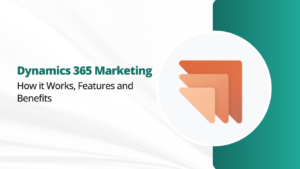Email has become an indispensable communication tool, both for personal and professional purposes. However, the constant influx of messages can quickly lead to email overload and disorganization. Fear not! In this comprehensive guide, we will explore a myriad of email organization tools and techniques that will help you regain control of your inbox. From setting up filters to mastering the art of labeling, we’ve got you covered. Let’s dive in and discover how to organize your email efficiently.
How to Organize Your Email Like A Pro
Organizing your email is essential to maintain productivity and ensure you can easily find important messages when needed. Here are some practical steps on how to organize your email effectively:
Set up Folders and Labels:
- Create folders or labels to categorize your emails. For example, you can have folders for work, personal, finance, and more.
- Use subfolders or nested labels to organize emails within broader categories further.
Use Filters and Rules:
- Create filters or rules that automatically sort incoming emails into specific folders or apply labels.
- For example, you can set up a filter to move all emails from your boss to a “Boss” folder.
Prioritize Your Inbox:
- Use the “Priority Inbox” feature, if available in your email client, to separate essential emails from less critical ones.
- Flag or star emails that require immediate attention.
Unsubscribe from Unwanted Emails:
- Regularly review and unsubscribe from newsletters, promotional emails, and subscriptions you no longer need.
- Tools like Unroll. Me can help simplify this process.
Archive or Delete Old Emails:
- Archive emails you want to keep for reference but don’t need in your inbox. Archiving removes them from your primary inbox but keeps them accessible.
- Delete emails that have no long-term value or relevance.
Set up Email Filters for Junk and Spam:
- Create filters that automatically move spam and junk emails to the appropriate folder.
- Regularly check the spam folder to ensure legitimate emails aren’t mistakenly marked as spam.
Use Search and Advanced Search:
- When looking for a specific email, use the search feature with keywords, sender names, or subject lines.
- Many email clients also offer advanced search options to narrow down results.
Regularly Empty Trash and Deleted Items Folders:
- Remember to periodically empty your trash and deleted items folders to free up storage space.
Color Code or Highlight Important Emails:
- Some email clients allow you to color code or highlight emails based on criteria you set, making essential emails stand out.
Use Email Flags and Reminders:
- Flag important emails or set reminders to follow up on emails that require action.
- Utilize the “Snooze” feature in some email clients to temporarily remove emails from your inbox and have them return at a later time.
Backup Your Emails:
- Periodically back up your important emails to a separate storage location to prevent data loss.
Stay on Top of Notifications:
- Customize your email notifications to avoid unnecessary distractions.
- Schedule specific times to check and respond to emails rather than being constantly interrupted.
Email Organization Tools to Organize Your Email:
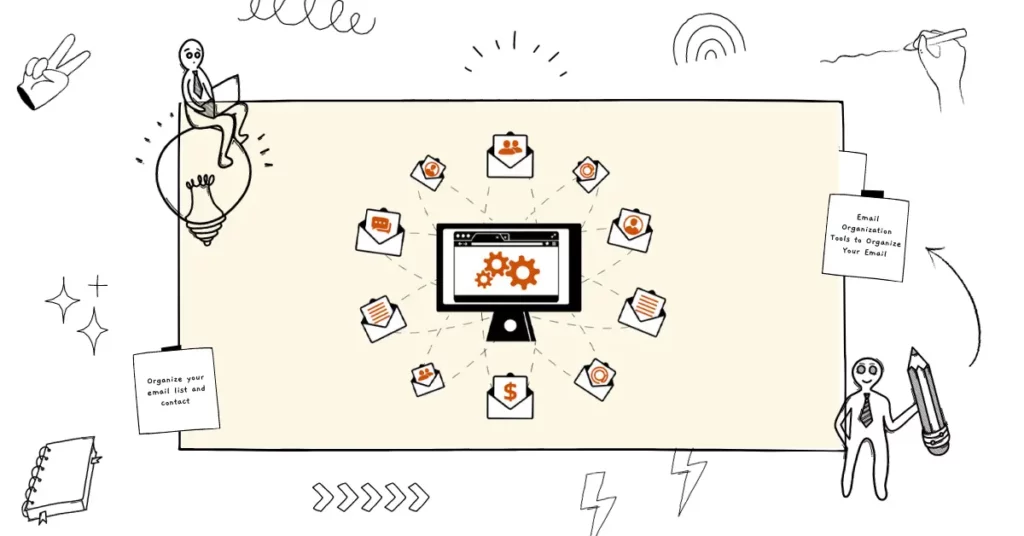
Here are some tools to use if you want to organize your email like a pro:
- Clean Email: Clean Email is an email organization tool that uses automation to declutter your inbox. It can help you quickly unsubscribe from unwanted emails, sort emails into categories, and set up rules for email management.
- Sortd: Sortd is an email organizer that transforms your Gmail inbox into a to-do list. It allows you to drag and drop emails into customizable lists, making it easier to prioritize and manage tasks associated with your emails.
- SaneBox: Sane Box is an email management service that uses artificial intelligence to analyze and sort your emails. It automatically moves unimportant emails to a separate folder, keeping your inbox focused on essential messages.
- Boomerang: Boomerang is a Gmail extension that offers features like email scheduling, follow-up reminders, and response tracking. It helps you stay organized by sending emails at the right time and managing follow-up emails.
- Unroll.Me: Unroll.Me is a free service that helps you unsubscribe from email subscriptions you no longer want to receive. It provides a simple way to declutter your inbox from newsletters and promotional emails.
- Trello: While not an email-specific tool, Trello is a popular project management and organization tool that can integrate with your email. You can create boards and cards to track and organize tasks related to your emails.
- Mailstrom: Mailstrom is an email cleaner that allows you to sort and organize your inbox quickly. It helps you identify and process large groups of emails at once, making email organization more efficient.
- Hiver: Hiver is a collaboration tool that helps teams organize and manage emails effectively within Gmail. It offers shared inboxes, email delegation, and workflow automation for improved email management.
Conclusion
With these strategies and free email organization tools, you can conquer the chaos in your inbox and become a master of email organization. Whether you use Gmail, Outlook, or Yahoo Mail, these tips will help you save time, boost productivity, and maintain a clutter-free email experience.