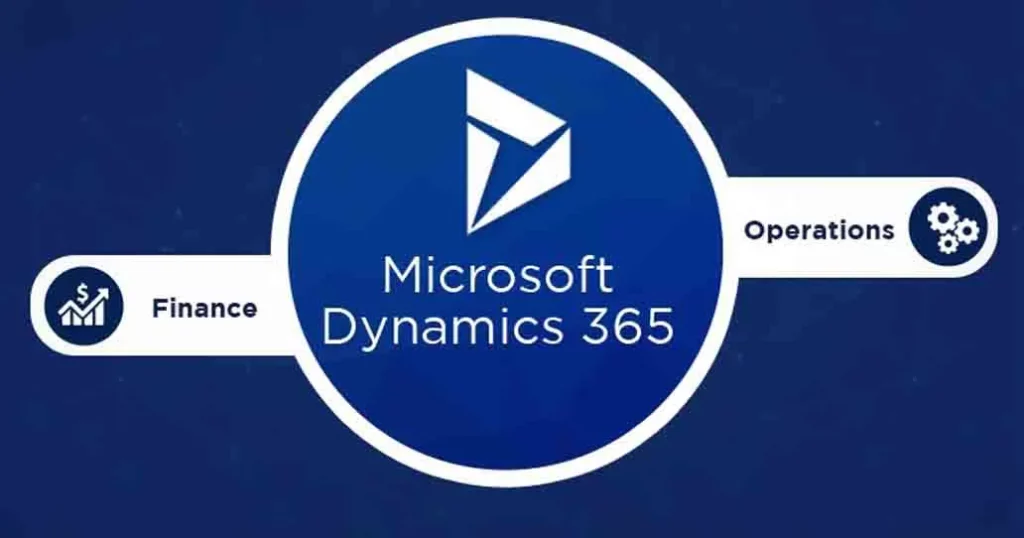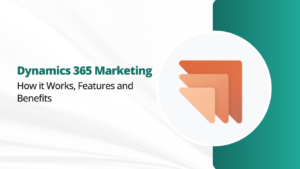Data integration is the key to achieving operational efficiency and making informed decisions. Microsoft Dynamics 365 offers a perfect solution for data synchronization through its Dual Write feature. Dual Write enables bidirectional data flow between Finance and Operations and other Dynamics 365 applications, providing real-time insights and enhanced productivity. In this blog, we’ll take you through the steps to set up Dual Write for Dynamics 365 and address common troubleshooting issues that may arise during the setup process.
Alt Text:
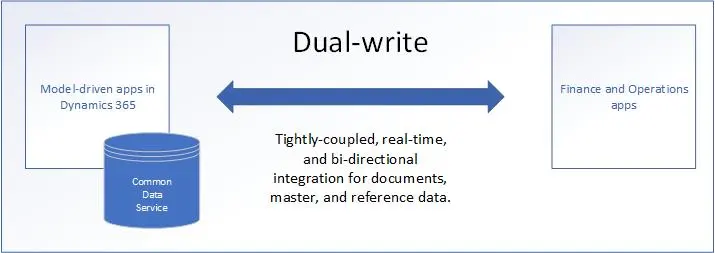
Setting Up Dual Write for Dynamics 365
Here is an easy step by step guide to setting up Dual Write for Dynamics 365:
Step 1: Assessment and Planning
Before starting the setup, it’s essential to assess your organization’s specific requirements and objectives for Dual Write. Identify the data entities that need synchronization and establish the synchronization frequency.
Step 2: Preliminary Preparation
Ensure that you have the following things in place:
- A valid Dynamics 365 subscription.
- Administrative access to your Dynamics 365 environment.
- A supported version of Finance and Operations.
- Ensure that your software is up-to-date with the latest updates and patches.
Step 3: Enabling Dual Write
- Navigate to the Dynamics 365 admin center.
- Select the instance where you want to enable Dual Write.
- Access “Settings” and click on “Dual Write.”
- Follow the on-screen instructions to enable Dual Write for your instance.
Step 4: Configuring Data Maps
Data mapping is a critical component of Dual Write setup. Here’s how to configure it:
- Create data maps for the entities you wish to synchronize.
- Define field mappings and transformation rules as needed.
- Test the data maps thoroughly to ensure data consistency.
Step 5: Testing Synchronization
Before deploying Dual Write in a production environment, perform extensive testing in a sandbox environment. This will help you identify and resolve potential issues without affecting your operations.
Common Dual Write Troubleshooting Issues and Solutions
Even with meticulous preparation, you may encounter challenges during the setup process. Here are some common issues and their possible solutions:
1. Data Mapping Errors
- Solution: Review your data maps carefully. Ensure that field mappings and transformation rules are correctly configured, paying special attention to data types and formats.
2. Connectivity Problems
- Solution: Verify the accessibility and permissions of both Finance and Operations and the target Dynamics 365 applications. Check for network or firewall issues that might block the connection.
3. Performance Bottlenecks
- Solution: If you experience performance issues, consider optimizing your data maps. You can also adjust the synchronization frequency to reduce the load during peak times.
4. Error Messages
- Solution: Error messages often contain valuable information about the issue. Refer to Microsoft’s documentation and community forums to troubleshoot specific error codes. Update your Dynamics 365 applications to the latest versions, as some errors may have been resolved in newer releases.
5. Data Conflicts
- Solution: Data conflicts can occur when the same record is modified simultaneously in both Finance and Operations and the target application. Implement conflict resolution strategies, such as defining which system’s changes take precedence or setting up manual conflict resolution processes.
Conclusion
Setting up Dual Write for Dynamics 365 is a game-changer for businesses seeking seamless data synchronization. By following this step-by-step guide and being prepared to troubleshoot common issues, you can ensure a smooth and successful implementation. Dual Write is a powerful tool, and its effectiveness relies on proper setup and ongoing maintenance. Stay informed about updates and best practices to maximize the benefits of this feature and drive your organization’s success.
If you are facing any issues while setting up Dual Write for Dynamics 365, contact us and we will help you with professional solutions to your problems.