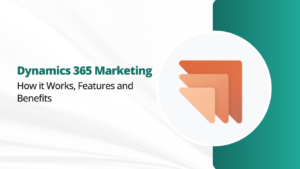As a powerful platform designed to manage the deployment, management, and optimization of your Microsoft Dynamics solutions, LCS can significantly enhance your project’s efficiency and success. In this beginner’s guide, we’ll walk you through the essentials of LCS, giving you the foundation you need to get started and make the most of this invaluable tool.
What is Microsoft Dynamics Lifecycle Services (LCS)?
Microsoft Dynamics Lifecycle Services is a cloud-based collaborative platform that supports the entire lifecycle of your Dynamics applications, from initial implementation to ongoing maintenance. LCS offers a suite of tools and features that enable efficient project management, environment provisioning, code deployment, performance monitoring, security management, and more.
Benefits of Using LCS for Dynamics Projects:
Microsoft lifecycle services for Dynamics 365 play an important role in several ways. Here are some of these benefits discussed:
- LCS helps you organize tasks, milestones, and roles effectively. It provides a central hub for project stakeholders to collaborate, share information, and track project progress.
- Creating and managing environments for development, testing, and production becomes effortless with LCS.
- LCS simplifies the deployment of your Dynamics solutions. You can confidently deploy updates and new features, ensuring a smooth transition for users.
- LCS integrates seamlessly with version control systems like Azure DevOps, facilitating continuous integration and continuous deployment (CI/CD) practices for better code management.
- Gain insights into project health, environment usage, and application performance with LCS’s reporting and analytics tools.
- Manage permissions and access controls to ensure data security using LCS. It also helps you adhere to compliance regulations such as GDPR.
Features of LCS
LCS includes a number of features that can help you to manage the application lifecycle of your Dynamics 365 implementations. These features include:
- Project management: LCS provides a project management tool that can help you to track the progress of your implementation and task management.
- Environment management: LCS allows you to create and manage multiple environments for your Dynamics 365 implementations, such as development, test, and production environments.
- Release management: LCS can help you to manage the release of new versions of Dynamics 365, including testing, deployment, and rollback.
- Support: LCS provides access to Microsoft support resources, as well as a community forum where you can ask questions and get help from other Dynamics 365 users.
- Reporting: LCS provides a number of reports that can help you to track the progress of your implementation and identify potential problems.
- Customization: LCS allows you to customize the portal to match your organization’s branding.
A Guide to Using LCS for Your Projects:
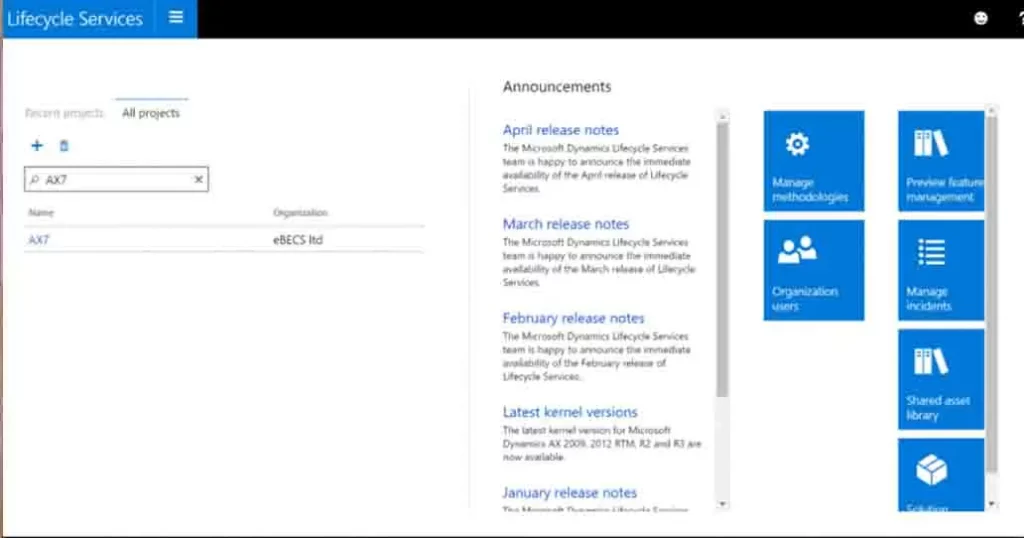
Step 1: Log in to LCS
To begin, log in to LCS using your Microsoft account credentials. If you’re new to LCS, you can sign up for a free account.
Step 2: Create a Project
Within LCS, you’ll create a project to manage your Dynamics solution. Projects are the cornerstone of your LCS experience, allowing you to group related tasks and activities.
Step 3: Navigate the Dashboard
After creating your project, go to the project dashboard. Here, you’ll find project-related information, tasks, environments, and more.
Step 4: Environment Management
Explore the environment management section to provision new environments or replicate existing ones. You can customize environment settings to match your requirements.
Step 5: Deployments and Updates
LCS makes deploying updates or new features straightforward. You can set up deployment plans, validate changes, and execute deployments while monitoring their progress.
Step 6: Monitor Using Reporting Tools
Use LCS’s reporting tools to monitor your project’s health, environment usage, and application performance. Customizable dashboards provide real-time insights.
Step 7: Security and Compliance
Ensure the security of your Dynamics applications by managing user roles, permissions, and access controls. LCS helps you stay compliant with data protection regulations.
Some Tips for LCS Beginners:
- Begin with a simple project to familiarize yourself with LCS’s features and workflows.
- Microsoft provides extensive documentation and tutorials for LCS. Learn more from these resources.
- LCS promotes collaboration among team members. Use its communication tools to ensure everyone is on the same page.
- LCS is continually evolving. Stay updated with new features and improvements to make the most of the platform.
Conclusion:
Microsoft Dynamics Lifecycle Services is your companion throughout the lifecycle of your Dynamics projects. By offering a centralized platform for project management, environment provisioning, deployment, monitoring, and more, Lifecycle Services empowers your team to work efficiently and effectively. Embrace this beginner’s guide to LCS, and you’ll find yourself navigating the Dynamics landscape with greater confidence and success.
If you need any professional help related to Microsoft Dynamics Lifecycle Services, feel free to reach out. We have a team of experts here at Tech Implement to help you streamline your business.