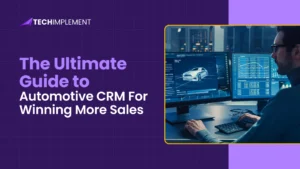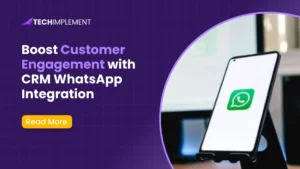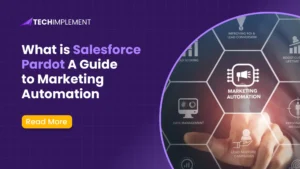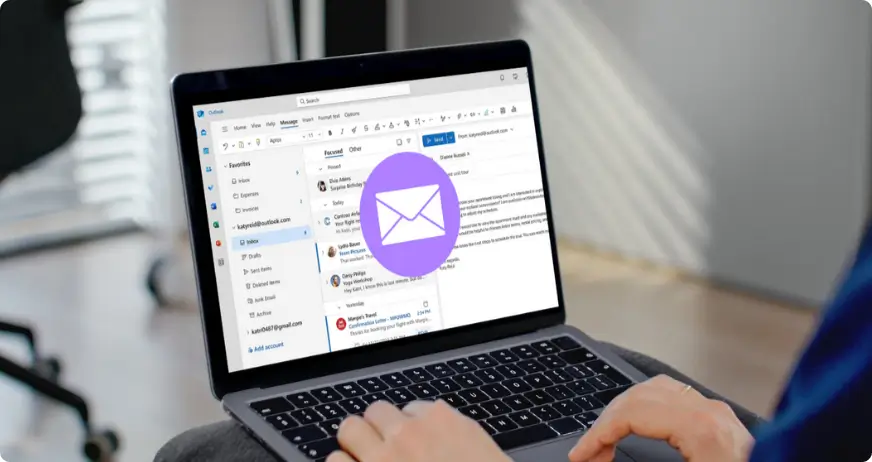
How to Recall an Email in Outlook: A Step-by-Step Guide
October 31, 2025 . 7 min readIntroduction: Why Email Recall Matters
Everyone has experienced that sinking feeling after sending an email too soon; maybe you forgot an attachment, made a typo, or sent it to the wrong person. In professional settings, even a small mistake can affect credibility.
Microsoft Outlook’s Recall Email feature can help recover from these moments by allowing you to delete or replace a message after it’s sent. It’s a helpful safeguard that can prevent confusion or embarrassment.
The recall function depends on certain technical conditions, such as both sender and receiver using Microsoft Exchange or Microsoft 365 within the same organization.
What Is the “Recall Email” Feature in Outlook?
The Recall Email feature in Outlook allows you to delete a sent message or replace it with an updated version, provided it hasn’t been read yet.
This feature is available on:
- Outlook Desktop App (Windows)
- Microsoft 365 Outlook
- Exchange Server environments
However, it comes with limits. Recall only works if both sender and recipient are on Microsoft Exchange or Microsoft 365 accounts within the same network. It does not work for emails sent to external services such as Gmail or Yahoo.
How to Recall an Email in Outlook (Desktop App)
If you sent an email by mistake, follow these simple steps to recall it using the Outlook Desktop App:
- Open the Sent Items folder.
- Double-click the message you want to recall.
- On the toolbar, select Message > Actions > Recall This Message.
- Choose one of these options:
- Delete unread copies of this message
- Delete unread copies and replace with a new message
- (Optional) Check “Tell me if recall succeeds or fails for each recipient.”
- Click OK and wait for the confirmation message.
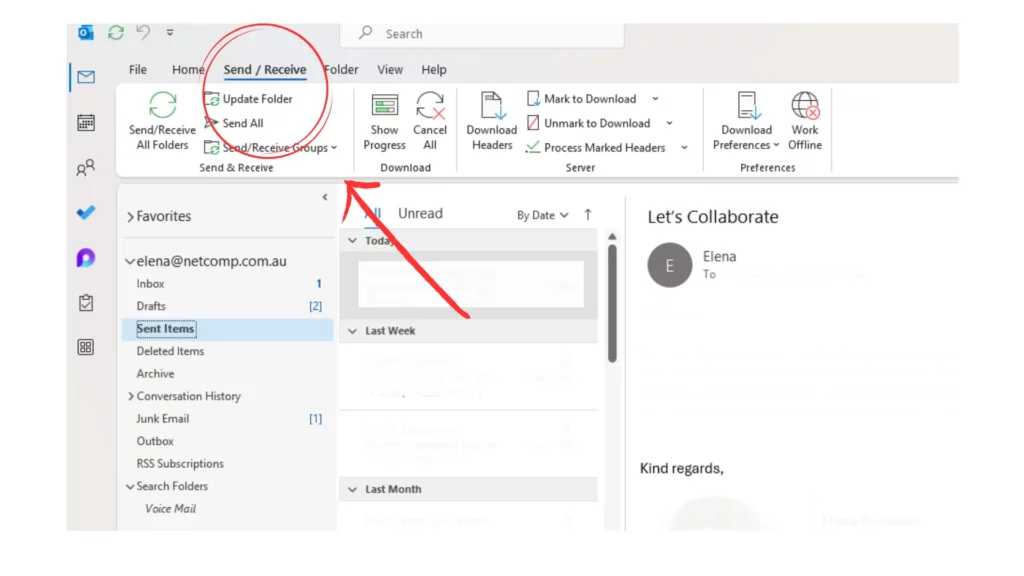
How to Recall and Replace a Deleted Email With a New Message
If you need to correct a message, you can use Outlook’s replace function after a recall attempt.
This option is useful when:
- You forgot to include an attachment
- You noticed an error in pricing or details
- You sent the email to the wrong contact
Steps to replace your message:
- Select “Delete unread copies and replace with a new message.”
- Write your corrected email.
- Add a note in the subject line, like “Updated Version” for clarity.
- Click Send, and Outlook will replace the original email if it remains unread.
Pro Tip: Keep your replacement email short and clear to maintain professionalism.
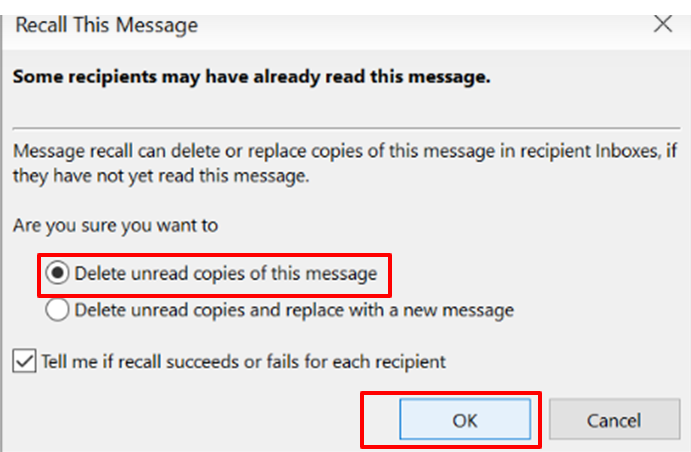
Conditions for a Successful Recall
The success of your recall depends on several conditions.
The recall will only work if:
- Both sender and receiver use Microsoft Outlook with Exchange or Microsoft 365.
- The message is still unread.
- The recipient’s mailbox is active and connected.
- The recall request reaches the server before the email is opened.
The recall will fail if:
- The message is sent to external recipients (e.g., Gmail, Yahoo).
- The recipient opened or moved the email.
- Read receipts or mail rules/add-ins interfered with it.
Microsoft reports that recall success rates are highest within Exchange-based organizations where recipients remain online during message delivery.
How to Use the Undo Send Option on Mac or Outlook.com
The Recall feature isn’t supported on Outlook.com or Outlook for Mac, but you can use Undo Send instead. This feature gives you a few seconds to stop an email before it leaves your outbox.
On Outlook.com (web version):
- Go to Settings > Mail > Compose and Reply > Undo Send.
- Choose a delay time (up to 10 seconds).
On Mac (Microsoft 365):
- Available in the latest version of Outlook for Microsoft 365.
- Click Undo immediately after sending an email.
Undo Send vs. Recall:
- Undo Send holds an email before sending.
- Recall attempts to retrieve an already sent email.

How to Check on the Status of Your Recalled Message
After initiating a recall, you can monitor whether it succeeded or failed.
How to track recall status:
- Before recalling, check the option “Tell me if recall succeeds or fails for each recipient.”
- Open your Sent Items folder and select the recalled email.
- Look for a status notification in your inbox.
Status meanings:
- Recall succeeded: The message was deleted or replaced before being opened.
- Recall failed: The message was already read or moved.
If the recall doesn’t work, you can still correct the situation with a quick follow-up.
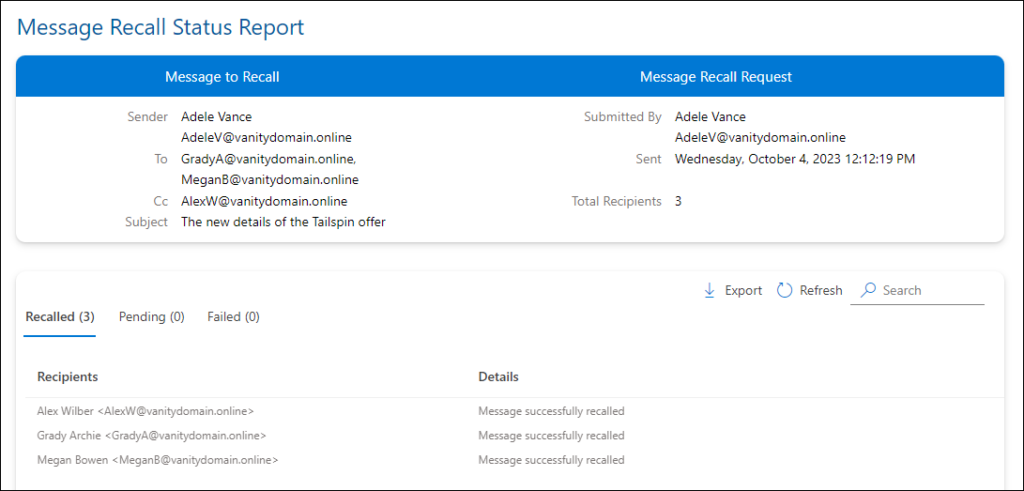
What to Do if Email Recall Fails
When recall isn’t possible, you can minimize the impact by acting quickly:
- Send a follow-up correction email immediately.
- Include a short note such as:
“Apologies for the earlier email, please see the correct version below.” - Attach any missing files in your follow-up.
- Learn from the experience and enable a delay rule for future emails.
Best Practices to Avoid Mistakes Before Sending Emails
Avoiding the need to recall an email starts with careful review. Try these habits:
- Double-check recipients before sending.
- Verify attachments and subject lines.
- Use the Delay Delivery option to give yourself extra time.
- Create a quick pre-send checklist.
Using Email Delay Rules in Outlook
Adding a delay rule helps prevent accidental sending by holding emails for a short time before delivery.
To create a delay rule:
- Go to File > Manage Rules & Alerts > New Rule.
- Choose an Apply rule on messages I send.
- Set a delay (1–2 minutes recommended).
- Save and apply the rules.
This small buffer acts as a safety net, allowing you to review emails one last time before they’re sent.
Conclusion: Send Smarter, Not Faster
Recalling an email in Outlook can save you from potential embarrassment or errors, but it’s not guaranteed to work every time. The best strategy is to use tools like Delay Delivery, review carefully, and send messages mindfully.
At Tech Implement, we help organizations make the most of Microsoft Outlook and 365 tools, empowering teams to communicate smarter, automate tasks, and avoid preventable email mistakes.
FAQs About Recalling Emails in Outlook
No. Once the recipient has opened the email, the recall attempt will fail. Outlook cannot remove or replace messages that have already been read. This is why timing is crucial; the earlier you attempt a recall, the higher the chances of success.
Outlook can notify you if your recall succeeds or fails, provided you selected the option “Tell me if recall succeeds or fails for each recipient.” If you don’t receive a notification, it may mean the recipient has already read the email; their mailbox is offline, or rules prevent the notification from being sent.
No. The recall feature is only available on the desktop version of Outlook (Windows) and in Exchange environments. Mobile versions of Outlook, including Android, iOS, and Outlook.com web, do not support message recall. For mobile users, the Undo Send feature can be used as a temporary solution if enabled.
No. Outlook’s recall function only works for recipients within the same Microsoft Exchange or Microsoft 365 environment. Emails sent to external domains cannot be retrieved or replaced once delivered. If you need to correct a message to an external recipient, the best approach is to send a polite follow-up email with the correct information.
No. Outlook does not allow recalling attachments independently. To correct missing or incorrect attachments, you must recall the entire email (if possible) and resend a corrected version, or send a follow-up email with the proper files attached.
Several conditions impact recall success:
- The recipient must be using Outlook with Exchange or Microsoft 365.
- The message must remain unread.
- The recipient’s mailbox must be active and connected.
- Server rules, add-ins, or filters must not block the recall request.
Yes, but recall success is evaluated individually for each recipient. Some may read the email before the recall reaches their mailbox, while others may still have it unread. Outlook provides separate success/failure notifications for each recipient if the tracking option is enabled.
Author Insights
Adam Starc is a CRM and ERP consultant with a passion for helping businesses simplify complex processes through technology. With over 15 years of experience, he specializes in designing and implementing tailored solutions that drive efficiency and growth. At Tech Implement, Adam shares insights on CRM and ERP best practices, offering practical strategies to help organizations make the most of their systems. His expertise in business process optimization and technology consulting makes his content a valuable resource for professionals looking to enhance their digital transformation journey.
Ready to bring your project to life?
Schedule a Meeting